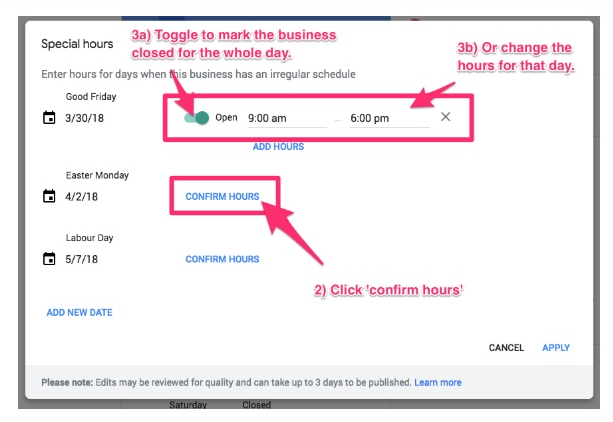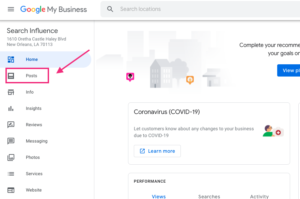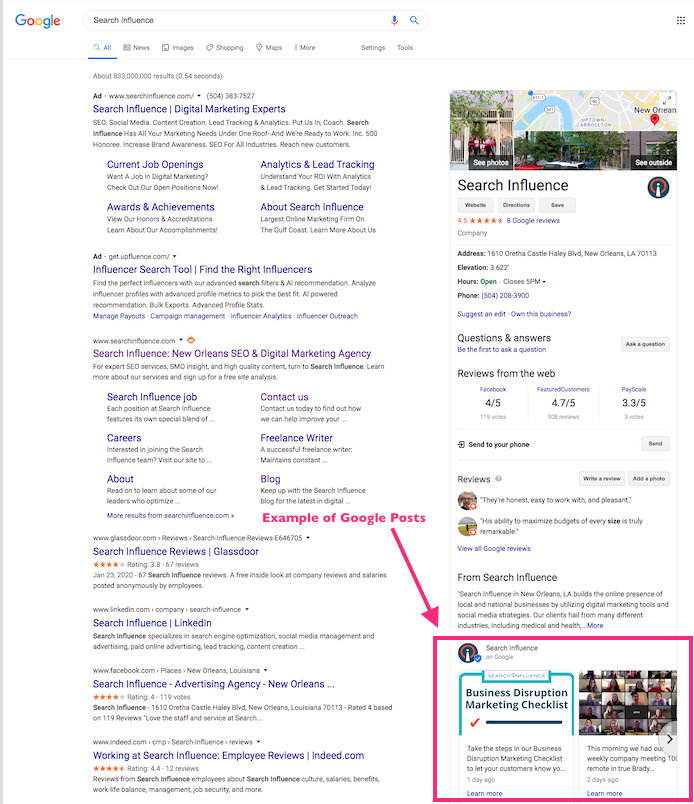A Quick (How-to) Guide on Updating Hours and Business Info on Google My Business
March 18th, 2020 by
During a crisis, some businesses can continue operating with modified hours while others might have to close temporarily. Google is working on implementing the “Temporarily Closed” feature on Google My Business (GMB) pages in the upcoming days. We will update this post when the “Temporarily Closed” feature is available.
In the meantime, we recommend updating your hours and sharing a post via GMB to keep your customers informed on your status.
How to Update Your Business Hours on Google My Business:
- Sign in to Google My Business
a. If you have multiple locations, open the one you’d like to manage - Click “Info” from the menu
- Next to “Add Hours” or your current business hours, click “Hours”
- Turn off each day of the week that your business will be closed temporarily
- Next to each day of the week that your business is open with limited hours, click “Opens At,” and then select the opening time
- Next to each day of the week that your business is open with limited hours, click “Closes At,” and then select the closing time
- After you’ve finished setting your hours, click “Apply”
How to Post a Google My Business Post to Share More Details on Your Business Status:
- Sign in to Google My Business
- If you have multiple locations, open the one you’d like to manage
- Click “Posts” from the menu
- At the top of the page, choose the type of post you’d like to create from the options given. We recommend you use “What’s New” for the latest updates
a. Options to add photos, videos, text, offers, and a button to your post appear. Click each field and enter relevant information - To see a preview of your post, click “Preview”
- If you’re happy with your preview, click “Publish” in the top right. If you’d like to change your post, click “Back” in the top left. Edit your draft until it’s ready to publish
- Google removes published posts seven days after the post’s tab of your Google My Business listing
All uploaded media must meet the following size requirements:
- Minimum: 400×300 pixels and 10 KB size limit.
- Maximum: 10000×10000 pixels and 25 MB size limit.
Check out this video if you need to claim your business. We’re here to support you as we all work together and work through what this time means for businesses. For more tips on how to communicate your business status, check out our Business Disruption Marketing Checklist or contact our team directly if there is any way we can assist you.
Images: